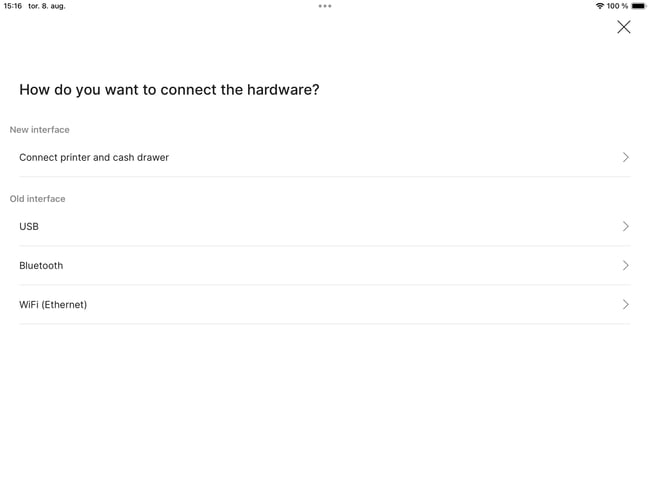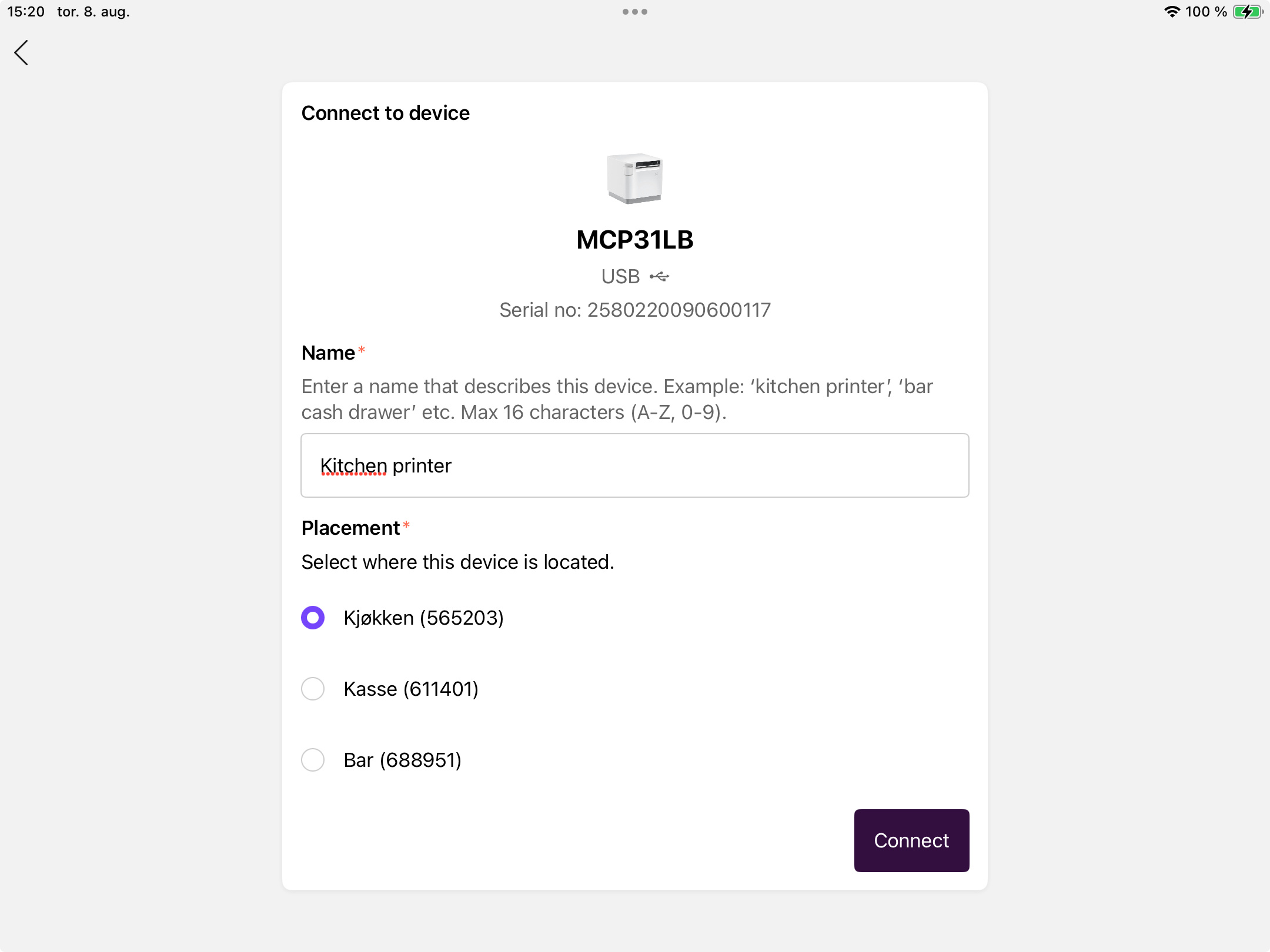iPad + Star mCP31B printer
Use our app with any iPad with a reliable wireless Star mCP31B printer.
Order equipment if you don't have it
Learn more about this here.
In your package
- Tablet
- Apple iPad
- Lightning to USB-C cable
- USB-C adapter/charger
- Printer
- mCP31L printer
- Power adapter
- Power cable
- USB-C to USB-B cable
- Printer paper
Setting up printer
- Remove the back cover.
- Connect power cable to the DC 24V port - and to a power outlet.
- Reseat the back cover.
- Open the front cover to check if paper is seated correctly (top feed).
- Turn on printer by holding the power button.
- Test printer by pressing the feeding button.
Setting up tablet
- Update your iPad to the latest version of iOS (read how).
- Sign into your Apple ID (read how).
- Open Settings > Display and Brightness and set Auto-Lock to "Never".
- Download Favrit Admin app and sign into the app.
Setting up printer in Favrit Admin app
- Navitage to the "Hardware" tab on the bottom of the app and click "Connect Printer" in the top left corner.
- Click on "Connect printer and cash drawer". If you struggle to find you printer you can try to use the "Old interface"
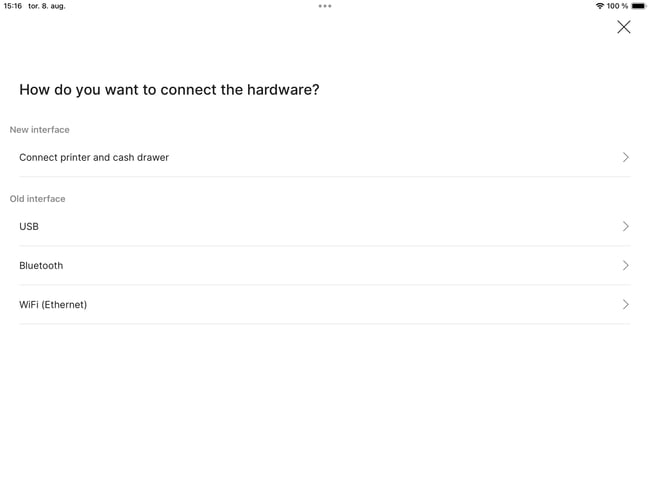
- Wait for the printer to show or press "Search again". Select your printer in the app.
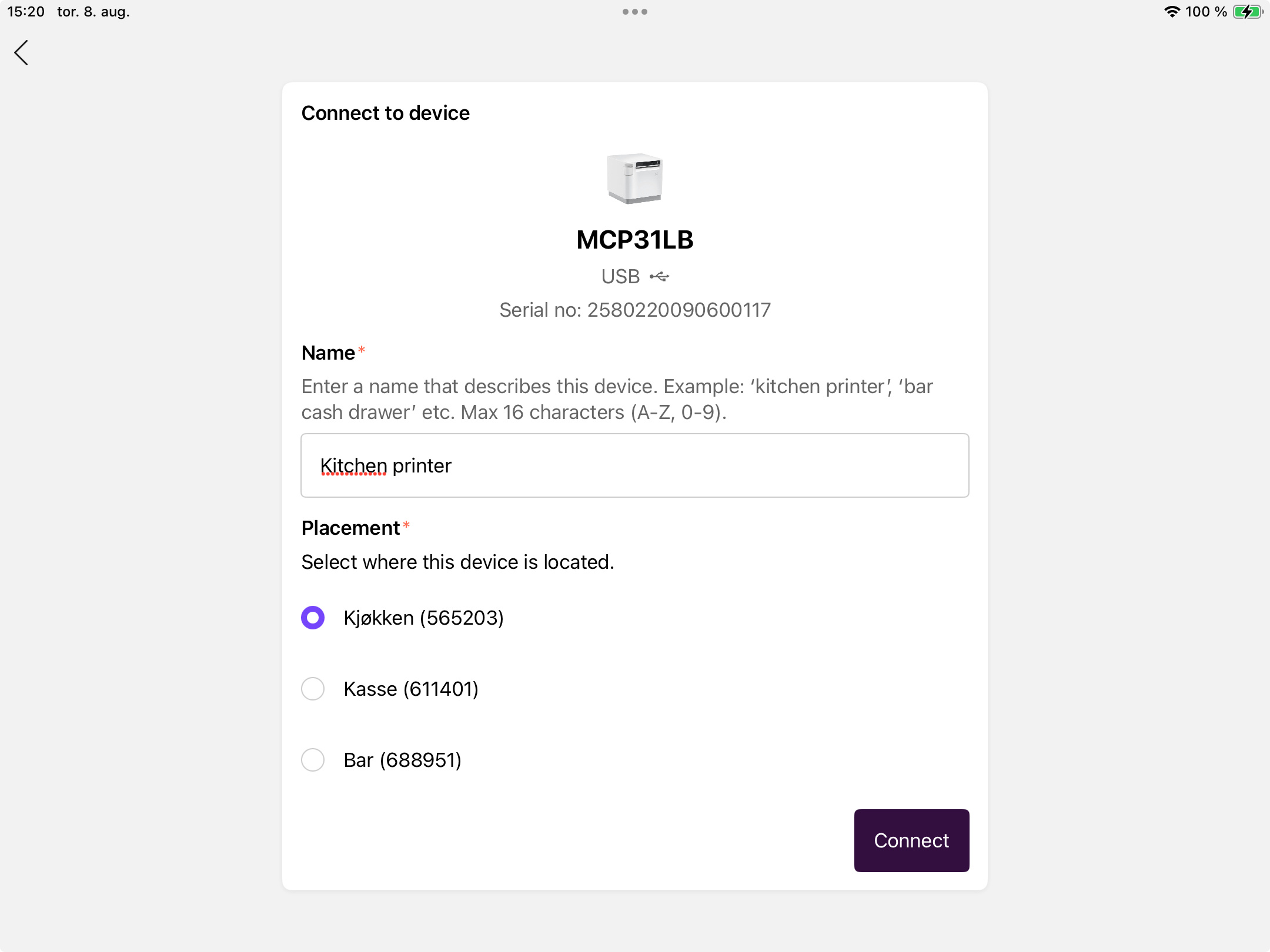
- Enter a name and placement (printer), and click "Connect".
- Test print by click “Print test ticket”.
Installing the tablet and printer in your location
- Ensure that iPad always is (or can be) connected to power. Printer must always have power to operate.
- If you have tablet and printer in your kitchen or behind a bar, be careful to not place it anywhere it can get water damage, or be exposed to oils, grease etc. Have paper and sanitizers handy to quickly wipe the device.
- You can test this by simply going into the app, and test print a receipt (make a new order if needed).