Use our ready-to-go products to quickly build your menu. When you use products from our library you always get updated pictures and information.
Users of the new menu builder might see new and improved user interface, but the functionality stays the same. Learn more about using the new menu builder.
How it works
As a customer, you choose which products from which suppliers you want to add directly to your menu. The title, description, photo and allergens will be pre-filled by the supplier.
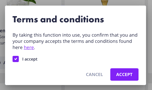 Getting access to the Favrit Product Library
Getting access to the Favrit Product Library
All locations in Norway already have access to this trough admin.favrit.com > Menu > Product Library. Favrit Product Library will be available in other markets soon.
The first time you attempt to add an item, you will be asked to accept Item Library Specific Terms.
Access to the Product Library is free of charge.
Adding products to your menu
Choose one of the suppliers available by selecting  , and explore all available products or drinks available.
, and explore all available products or drinks available.

Choose which products you would like to add to your menu by clicking  .
.

Select the menu section you would like to add it to, the price and availability.

Viewing products in your menu
When a product is added from Product Library, you can view it under admin.favrit.com > Menu > Your menu. Products from the Product Library is marked with an  icon.
icon.
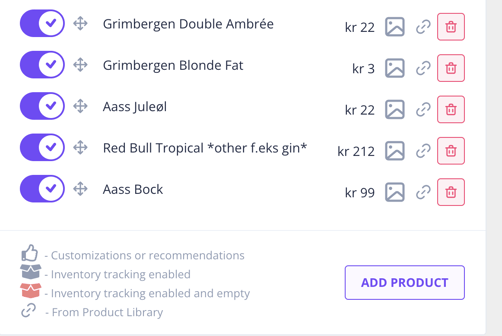
When entering a product, you will not be able to edit the product name, description, picture or allergens.

Converting your existing products
Admin might be able to detect that some of your products already exists in the product library. In that case, a message will be displayed above the product name.
-png.png?width=578&name=image%20(1)-png.png)
