Follow these steps to resolve printer issues quickly, without contacting Favrit Support.
1. Make sure you are using a compatible printer
Your printer must be a either a
- Star Micronics MCP31C BK/WT - connected with an USB cable
- Star Micronics MCP31CB BK/WT - connected either using Bluetooth or a USB cable
If you don't have any of these, check out what printers are compatible.
2. Checking power and paper
Go to the general printer troubleshooting guide before continuing.
3. Make sure "start-ordr" is running, and restarted if needed
On the desktop there is a program/app called "start-ordr". This must be open at all times, and should be restarted as a first measure if your printer doesn't work.
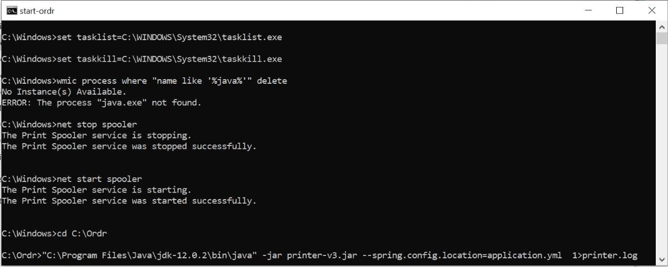
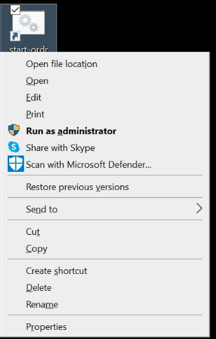
Close it by pressing X in the top right corner, go to the desktop and right click (long press on tablet) and choose Run as administrator.
Additionally, restart "start-ordr" after each troubleshooting step.
4. Unplugging and restarting the printer
- Unplug your printer from the tablet.
- Unplug your printer from power.
- Wait 10 seconds.
- Plug your printer into your tablet.
- Turn on the printer (plug in power).
- Restart "start-ordr".
5. Check internet connection
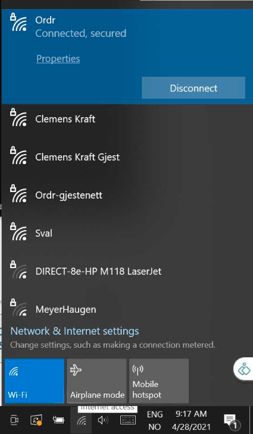
Ensure your computer/tablet is connected to the internet (for example trough Wi-Fi). Use the Wi-Fi icon in the bottom-right corner where the clock is.
- Testing your internet connection by going to another webpage than Favrit, for example a newspaper.
- Disconnect from your network and re-connect.
- Try turning your computer/tablet and router/other internet equipment off and on again.
- Check other devices connected to the same network.
- Connect to another network, for example by sharing internet from your phone.
Contact your IT department or internet service provider if you can't get internet access on any of your devices.
6. Check connection between tablet and printer
- Search for "Printers and scanners" in the task bar.
- Make sure that the printer (Star xxxxx) is not "Offline".
- If you find multiple printers with the same name, delete the one that is offline or says
"(copy)". - If printer is offline, unplug the printer, click "Remove" to remove the printer from your computer/tablet, plug the printer back in and wait until it installs itself.
- If you find multiple printers with the same name, delete the one that is offline or says
- Click on the printer, click Manage and then click "Print a test page".
- Restart "start-ordr".
If none of the above steps help
Contact Favrit Support.
