Cash sale
- Add items to cart.
- Press “Pay now with cash”.
- The cash drawer will open and a confirmation view will appear on screen.
- This page give you the option to add tip.
- While the cash drawer is open, it is not possible to perform another
sale.
- Close cash drawer and press “Refresh” button to close the confirmation view.
Cash refund
- Go to Admin
- Find the relevant order and press “Info”.
- Press “Refund order” or “Partial refund”.
- The cash drawer will automatically open.
- Close cash drawer when refund is completed.
Cash drawer actions
- Register tip (from guest): Fill in amount and add tip to cash drawer.
- Deposit: Typically done in the beginning of the day. Fill in amount and
add cash to drawer. - Refund guest: Register refund from guest. This is backup functionality for
when an error occur during refund in Admin and the cash drawer does
not open. - Withdraw: Typically done in the end of the day. Fill in amount and
withdraw cash from drawer. - Open: Open for no sale (nullinnslag).
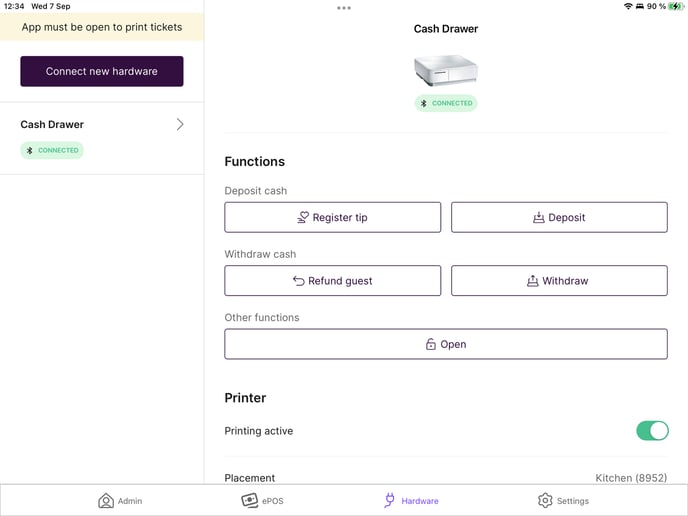
Printer workflow
The printer workflow gives user control over what is printed and where, when 2printers or 1 printer + 1 cash drawer are connected (currently available only to
cash-drawer pilot users).
- Receipts: Can only be printed on one of the printers.
- Order tickets: Can be printed on one or both of the printers.
- Reports: Can be printed on one or both of the printers.
- Guest invitation: This is a printed QR code for inviting guests to a bill. Can be printed on one or both of the printers.

NOTE! Printing must be active on both printers. If only one is active, everything will print on that printer.
